

This tutorial will teach the different ways of redirecting the output from within a text file.
We can redirect the output of a batch file to a text file using the redirection operator. A redirection operator redirects the input to the command or output from the command.
When running a Batch file, the command is executed in cmd.exe. The output of these commands is obtained in two streams, i.e., standard output and standard error.
These outputs can be either redirected to separate files or a single file.
A redirection operator is denoted by > . By default, the cmd uses > for the standard output, the same as 1> .
However, it uses 2> for the standard error. The basic syntax of a redirection operator is given below.
command > filename Redirecting output to a text file can be very useful. When there’s a very long range of output or a command is executed in an interval of time, the data must be saved.
Also, if an error occurs while running a Batch file, it quickly disappears with a blank console screen. In all cases, the output and the error can be redirected to a text file.
When using a Batch file, it is better to redirect the output from within the Batch file. So, whenever you run it by double-clicking on it, it will redirect the output, which is better than doing it manually every time from the command line.
We can redirect the standard output of the entire Batch file or just a part of it. Also, the standard output and standard error can be saved in a single file or separate files.
To redirect the standard output to a text file, add the redirection operator between the command and the text file, as shown in the syntax below.
command > filename For example, we have to redirect the output of the command powercfg to a text file named stdoutput.txt . The following command will create a new file called stdoutput.txt .
If the file already exists, it will be overwritten.
echo "The output will be redirected to a text file" powercfg /a > stdoutput.txt 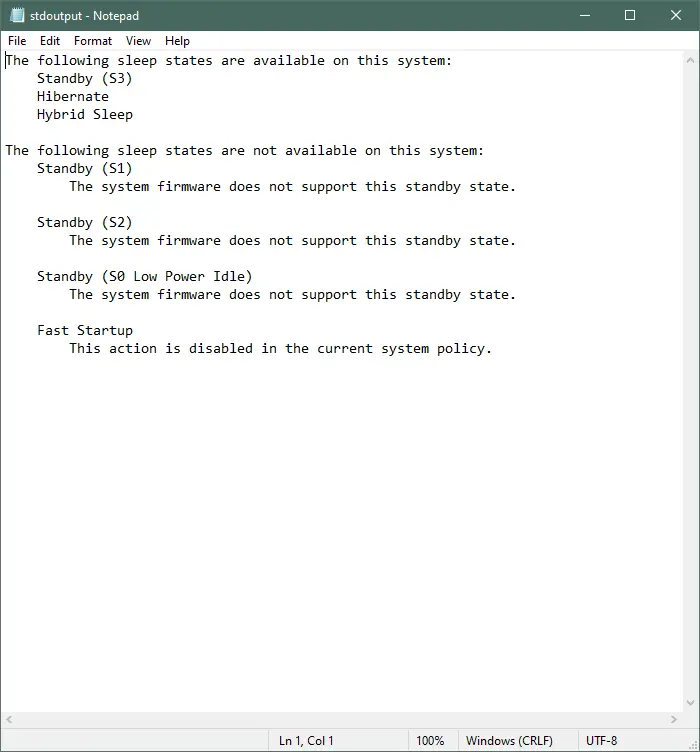
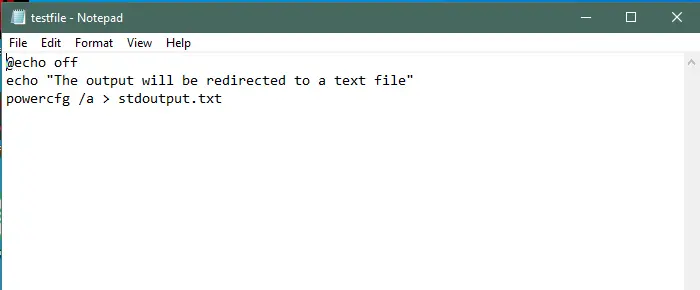
The > operator overwrites the existing file with the new output when you run the Batch file. To keep the old output and append the new output, use >> instead of > to append the output to the same text file.
echo "The output will be redirected to a text file" powercfg /a >> stdoutput.txt 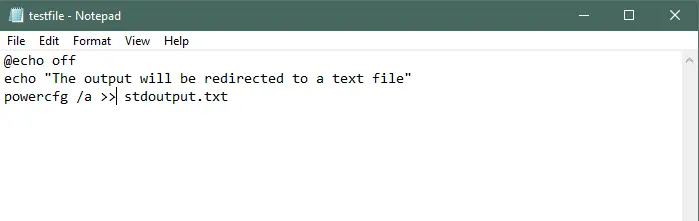
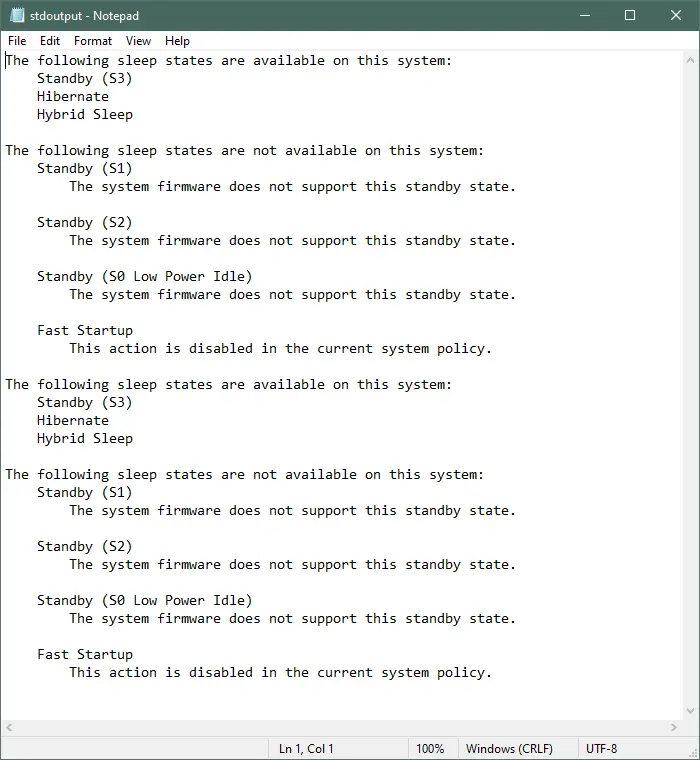
To redirect the standard output ( stdout ) and standard error ( stderr ) to separate text files, use 1> for standard output and 2> for standard error, as shown below.
@echo off echo "The output will be redirected to stdoutput.txt" powercfg /a 1> stdoutput.txt echo "The errors will be redirected to stderror.txt" powercfg /energy 2> stderror.txt 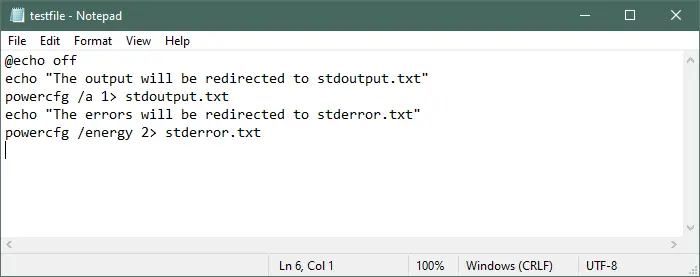
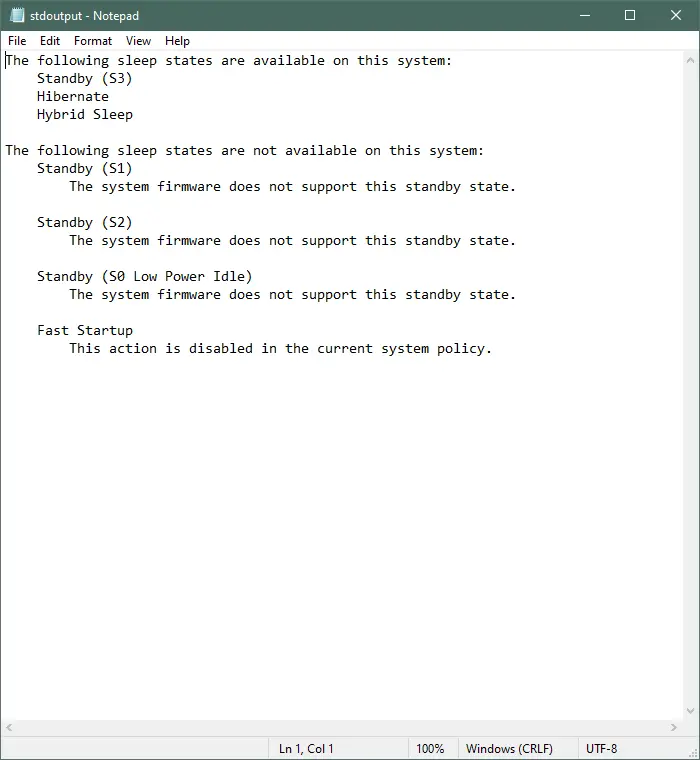
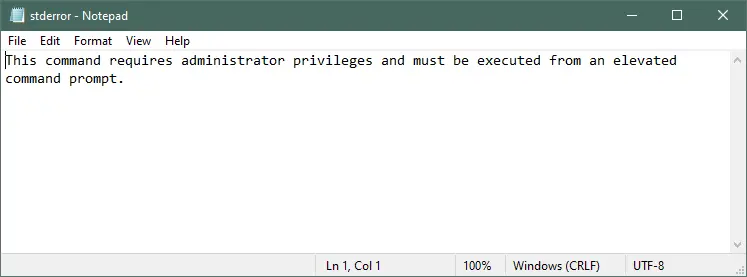
We can save the standard output and standard error in a single file using 2>&1 after the file name.
The syntax for this is shown below:
@echo off echo "The output will be redirected to stdoutput.txt" powercfg /a > stdoutput.txt 2>&1 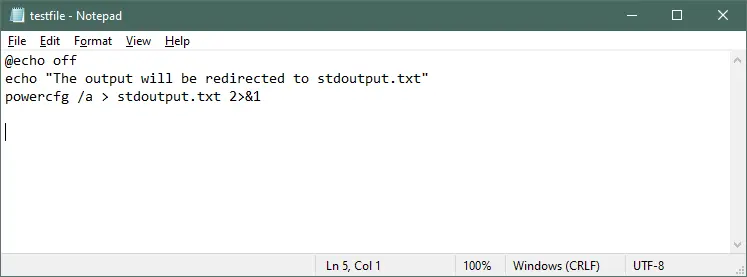
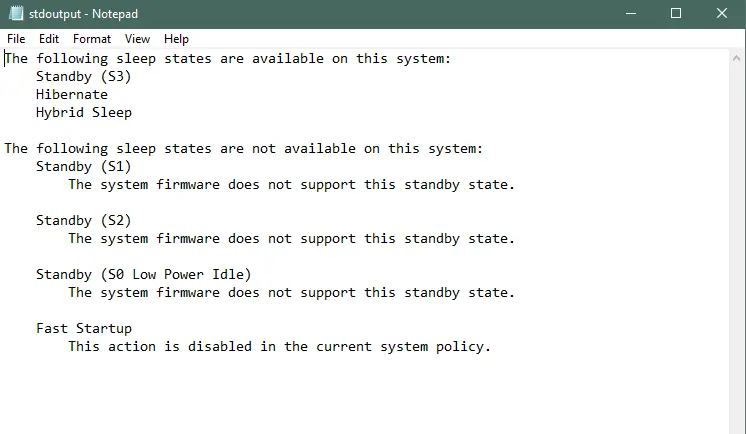
Similarly, to append both the outputs to a single file, use >> instead of > in the above command.
ifconfig >> output.txt 2>&1 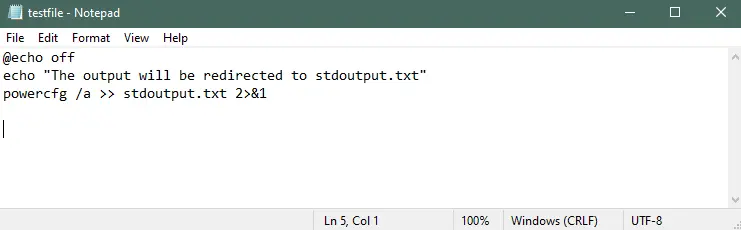
The output will be the same as there are no errors in the file.
Another way to redirect the output of a Batch file to a text file is by using the call and sub commands. An example of calling a labeled subroutine is given below.
@echo off call:sub_ipconfig > ipconfig.txt call:sub_powercfg > powercfg.txt GOTO: END :sub_ipconfig ipconfig EXIT /B :sub_powercfg powercfg /a EXIT /B :END 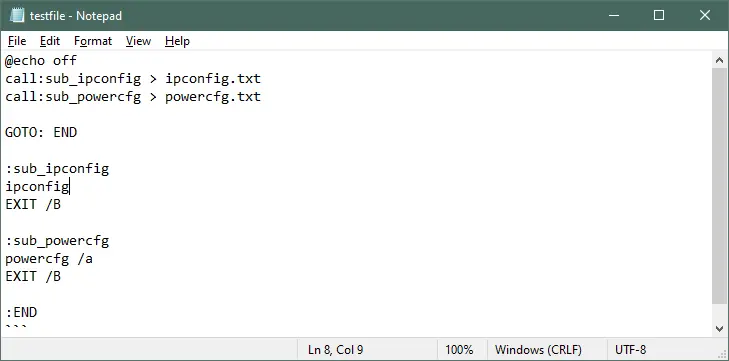
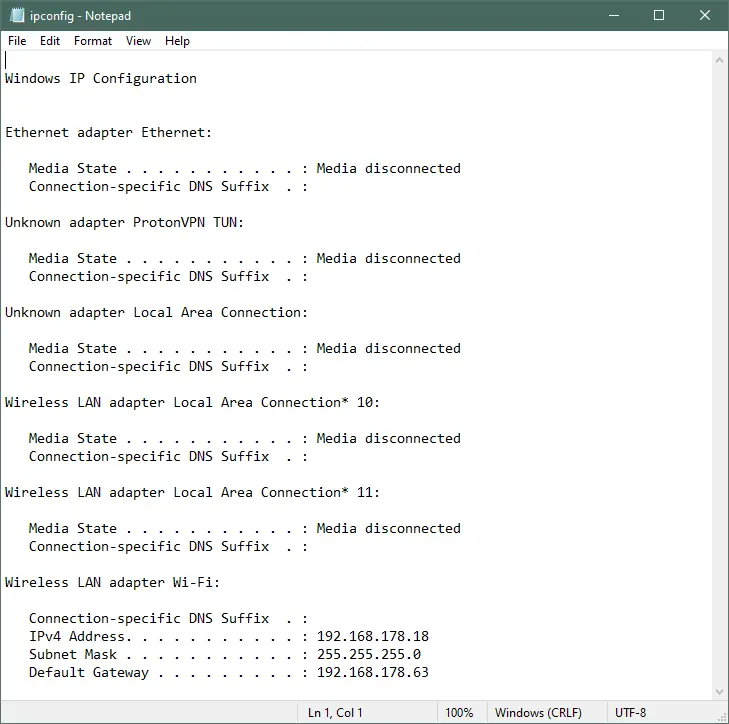
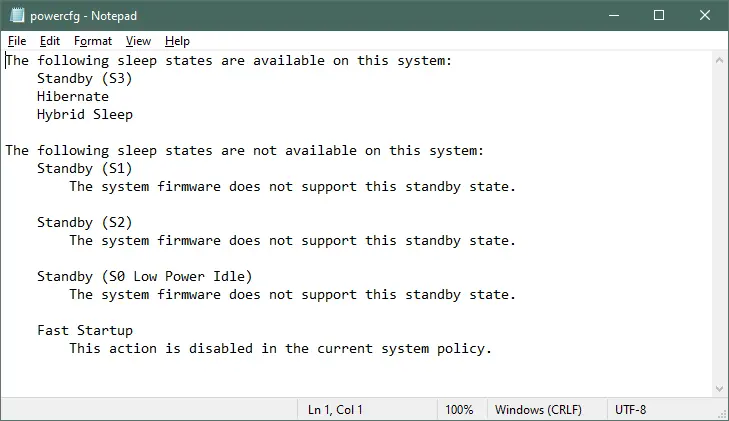
Here, the call command is used to call the subroutine as labeled. First, the subroutine sub_ipconfig is called, and the output is redirected to a file named ipconfig.txt .
Then the second subroutine sub_powercfg is called, and the output is redirected to a file named powercfg.txt . The command exit /B stops the execution after this line and continues running the main program.
If we use exit instead of exit /b , it will stop the execution of the Batch file.
So, we have discussed two different ways to redirect the output within a Batch file.
Copyright © 2024. All right reserved